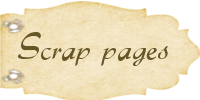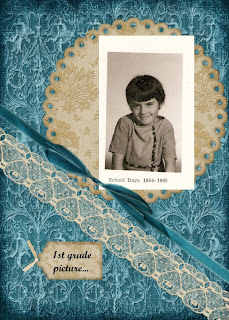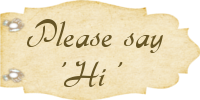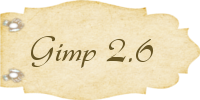Hey y'all...I learned how to make these cute tabs to use as labels on your blogs... I made these at 300 pixels by 200 pixels with a transparent background. Copy and paste your elements just the way you want them, now add Text in the color you like ... Save as .png ...Upload to photobucket to get the codes you need to add to your blog... Wooo Hooo !!! Tabs for everybody....
Happy Gimp Scrappin'.....
UPDATE; I found that I missed a step and that is why I have a white background on the tab...
Here is what I did...When I added new layers to this tab, I made them a transparent layer...Go to layer ~ Transparency ~ Add to Selection...you will see 'marching ants' around the element you just added.. Remember that every layer must be transparent..Then save as .png...
Hope this helps...
Cat..
UPDATE; I found that I missed a step and that is why I have a white background on the tab...
Here is what I did...When I added new layers to this tab, I made them a transparent layer...Go to layer ~ Transparency ~ Add to Selection...you will see 'marching ants' around the element you just added.. Remember that every layer must be transparent..Then save as .png...
Hope this helps...
Cat..