Have ya seen ppl post their pics with a frame and wondered 'How did they do that'? Well I just learned how to do that and I want to share it with ya'll.. Ready? Fire up ur Gimp.. Open up a new file with transparent background..Cowgirl's pic is 350 x 350 pixels. Make ur file the size you want ur pic to be..Now open the frame you want to use , copy and paste it into the new file.. Make sure the frame fills the edges of the file..I like to sharpen it up a bit. Now make this layer transparent by clicking on Layer, Transparency, Add to Selection..Rename it...Now save it as a .png on ur computer..(I named mine blog frame.png ) You have just made a template..Now when you want to use it, go to Gimp, open it up, copy and paste it, add ur picture behind the frame, then you can add some text or not..Save it, rename it as a .png, to ur computer...Now you have it all ready to post on ur blog...Easy, yes? Hope so.. Let me know if this worked for you too..I'm excited to see ur frames..and ur new blog posts..hehe... Happy Gimp Scrappin'...
skip to main |
skip to sidebar


Labels
Blogumulus by Roy Tanck and Amanda Fazani
Search This Blog
Subscribe via email
Sites I like to visit...
Labels
- Artist Trading Cards (1)
- blinkies (1)
- blog frames (1)
- cards (1)
- frame ur blog pics (1)
- Gimp (5)
- label masks (1)
- labels (1)
- layered labels (1)
- make ur own fancy labels (1)
- masks (1)
- PhotoScape (2)
- sidebar labels (1)
- siggy (1)
- tutorial (8)
- update (1)
Blog Archive
Followers
My very 1st award. thank you mo...

Thank you Sammy, for my 2nd award...

blogcatalog
Just a little blog to share the scrapbooking stuff I am learning to do using the Gimp...This is sooo much fun...Making scrap pages to share with friends and family on the internet..But just don't take my word for it, come on, jump in and start making your own stuff...lol...and we can learn together... Happy Gimp Scrappin'...
About Me
Gotta have music...
Download Gimp 2.6 here




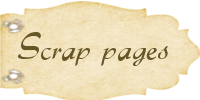








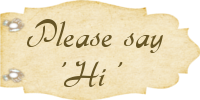


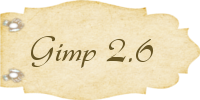
3 comments:
Thank you for the visit in my blog!
I adored your blog, it is wonderful!
Hugs!!!
Hi Cat,
Saw your message about my Blinkie!
Wooohoo!! I'm so glad I found you, cause I wouldn't have known how to do it without your fab tutorial...
I'm glad you like it :D
big hugs
God Bless :c)
Robyn xx
Hi. Visiting from SITS. Love your blog.
Post a Comment